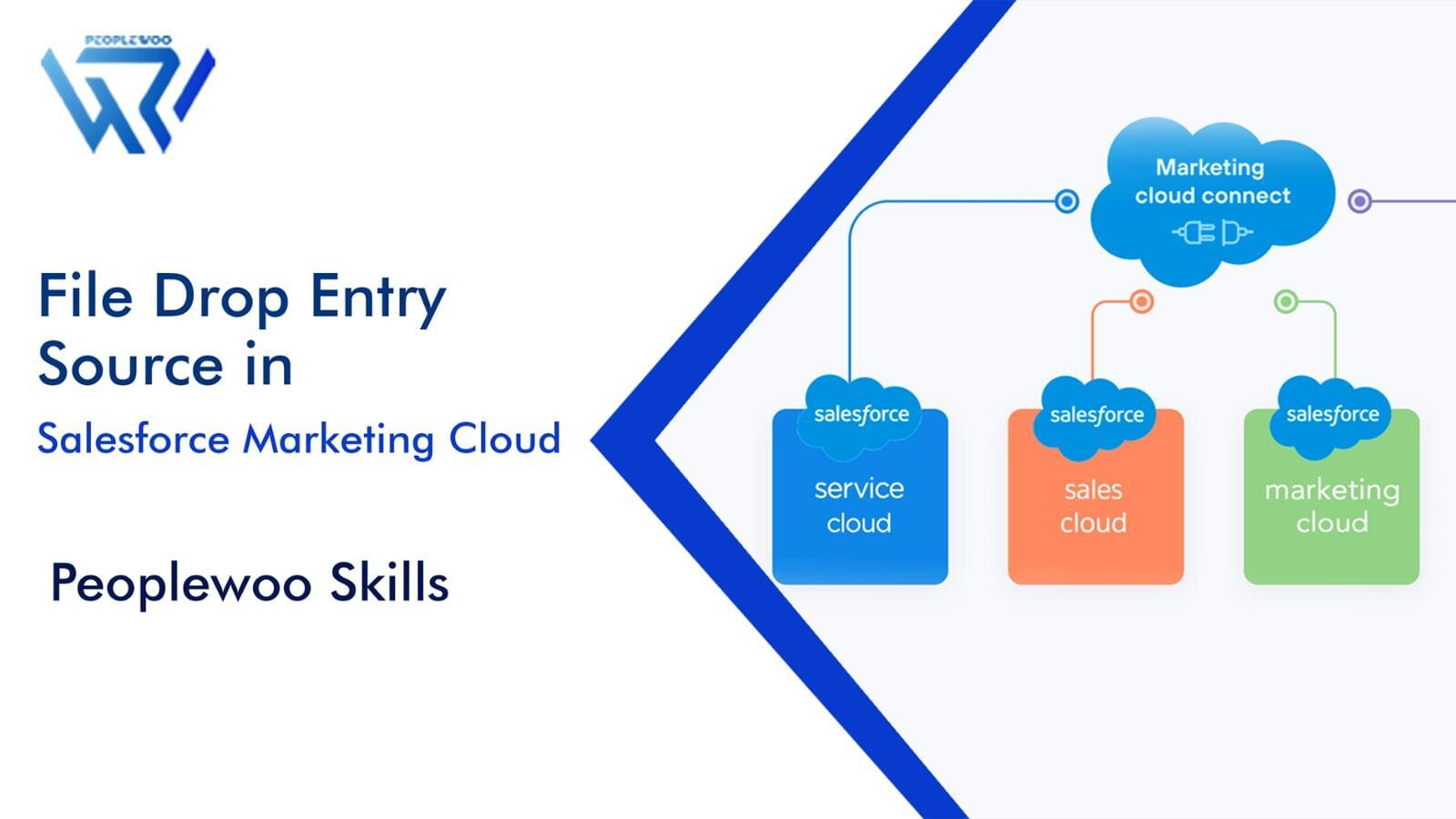
File Drop Entry Source is one of the most powerful automation triggers in Salesforce Marketing Cloud (SFMC). It allows marketers to automatically start an automation as soon as a file is uploaded to a specific SFTP folder. This makes it ideal for handling recurring data imports and real-time data updates without manual effort.
In this in-depth guide by Peoplewoo Skills, you’ll learn how the File Drop Entry Source works, how to configure it, and where it fits in your automation workflows with real-life examples.
What is File Drop Entry Source?
The File Drop Entry Source in Salesforce Marketing Cloud is an automation trigger that starts an automation automatically whenever a new file is placed in a specified folder on the Marketing Cloud SFTP server. Unlike Scheduled Automations, which run at predefined times, File Drop automations execute the moment the file arrives — ensuring near real-time data processing.
In simple terms, imagine you have an external CRM or e-commerce platform exporting daily customer data. Instead of manually running an import every day, you can use the File Drop Entry Source to detect the file upload and automatically start a workflow that updates your Data Extensions, cleans the data, and even triggers follow-up campaigns.
Watch Our Video Tutorial
Key Characteristics
- Trigger Type: Event-based (starts upon file upload)
- Supported Locations: SFTP “Import” and “Safehouse” folders
- Supported Formats: CSV, ZIP, or encrypted files
- Use Case: Automating recurring data imports and integrations
Why Use File Drop Entry Source?
- Automated Imports: Reduce manual effort by automatically importing files as soon as they arrive.
- Real-Time Sync: Keep data extensions and campaign data updated instantly.
- Error Reduction: Eliminate risks of human error in repetitive import tasks.
- Seamless Integration: Ideal for connecting external CRMs, ERPs, or e-commerce systems with SFMC.
How to Configure File Drop Entry Source in SFMC
- Navigate to Automation Studio in Salesforce Marketing Cloud.
- Click New Automation → select File Drop as the entry source.
- Select your storage location:
- Enhanced FTP: The main SFTP storage in Marketing Cloud.
- Safehouse: A secure temporary storage area within SFMC for internal file use.
- Choose the folder to monitor (e.g.,
/Import/). - Define a File Pattern (e.g.,
subscribers_*.csv). - Add your Activities — such as File Transfer, Import, SQL Query, or Email Send.
- Save and Activate your automation.
Example Folder Structure for File Drop
| Folder Name | Description |
|---|---|
| /Import/ | Used to receive incoming files that trigger automation. |
| /Safehouse/ | Stores intermediate or decrypted files during automation runs. |
| /Export/ | Holds exported data or reports generated by automations. |
Real-Life Example: Automated New Subscriber Import
Let’s consider a real-world scenario:
- Your website collects daily new signups and exports them as
new_subscribers_2025_11_05.csv. - This file is automatically uploaded to your Marketing Cloud SFTP “Import” folder.
- The File Drop Entry Source detects the file arrival and starts the automation immediately.
- Automation steps:
- Move and decrypt file using File Transfer Activity.
- Import subscribers into a Data Extension.
- Trigger a Welcome Journey in Journey Builder.
As a result, new subscribers instantly receive welcome emails without any manual effort — ensuring seamless engagement and faster onboarding.
Key Benefits of File Drop Entry Source
- Instant automation as soon as a file arrives.
- Supports encrypted, zipped, or large files.
- Eliminates manual scheduling.
- Improves data accuracy and freshness.
- Perfect for integrations with CRM or POS systems.
Common Errors & Troubleshooting
- File Not Detected: Ensure the correct file naming pattern and folder path.
- Authentication Failed: Check your SFTP credentials or firewall settings.
- Automation Didn’t Run: Confirm that automation is active and not paused.
- File Stuck in Safehouse: Ensure File Transfer Activity moves it to the correct location.
- Wrong Data Mapping: Verify the Import Activity configuration and column mappings.
Start Your Salesforce Marketing Cloud Career Today
Join hundreds of successful learners at Peoplewoo Skills and build a rewarding career in marketing automation and CRM consulting.
Why Learn SFMC with Peoplewoo Skills?
- Certified instructors with real industry experience
- Live training with 4 months of access to practice environments
- Certification and interview preparation support
- Capstone projects and real-life use cases
- Beginner-friendly training structure
- Free demo class to help you get started
Frequently Asked Questions (FAQ)
Conclusion
The File Drop Entry Source in Salesforce Marketing Cloud simplifies the process of syncing data across systems, making marketing automations faster, smarter, and fully event-driven. By setting up this feature correctly, businesses can eliminate manual imports and ensure that data is always fresh and ready for use in campaigns.
At Peoplewoo Skills, we help you master practical Salesforce Marketing Cloud use cases — from File Drop automation and SFTP setup to Journey Builder integration and real-world automation design. Join our expert-led sessions and gain hands-on experience today.
More SFMC Resources
Start your SFMC journey today — join our Live Training or learn at your own pace with our Udemy Course.
Need help? Chat with us on WhatsApp anytime.
Learn. Practice. Get Certified. Succeed with Peoplewoo Skills.

