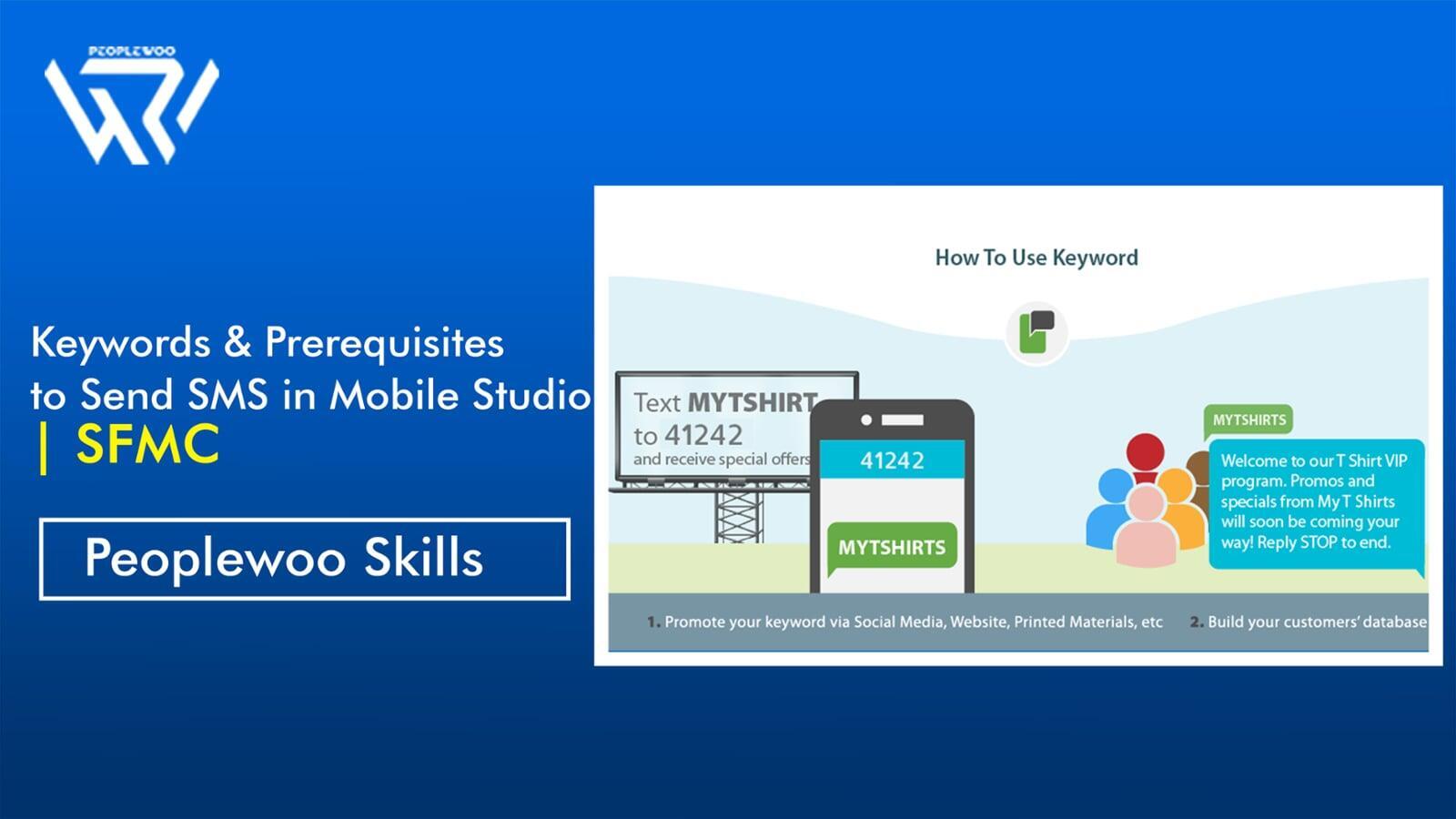
Before launching SMS campaigns in Salesforce Marketing Cloud (SFMC), it’s essential to understand how keywords and setup prerequisites work in Mobile Studio. These foundational steps ensure your messages reach the right audience while maintaining compliance with legal and carrier regulations.
In this blog, we’ll explore what SMS keywords are, why they’re critical for subscriber engagement, and the key technical and regulatory requirements to start sending SMS through MobileConnect in Salesforce Marketing Cloud.
What is Mobile Studio in SFMC?
Mobile Studio is a powerful tool within Salesforce Marketing Cloud that allows marketers to send personalized and automated messages directly to mobile users. It consists of:
- MobileConnect – For SMS and MMS campaigns.
- MobilePush – For push notifications through mobile apps.
- GroupConnect – For chat messaging (e.g., Facebook Messenger, LINE).
This post focuses on MobileConnect, which is used to send SMS messages for both transactional and promotional purposes.
Watch Our Video Tutorial
What are SMS Keywords in Salesforce Marketing Cloud?
An SMS Keyword is a specific word or phrase that a subscriber can text to your short code or long code to perform a defined action — like opting in, opting out, or requesting information.
For example:
A customer texts JOIN to 12345 → They are added to your marketing list.
A customer texts STOP → They are unsubscribed immediately.
Keywords help automate subscriber interaction and ensure compliance with opt-in and opt-out regulations.
Types of SMS Keywords in Mobile Studio
| Keyword Type | Description | Example |
|---|---|---|
| Opt-In Keywords | Used by subscribers to join your SMS program or marketing list. | Text “JOIN” to 12345 to subscribe. |
| Opt-Out Keywords | Used to unsubscribe from your SMS program. Automatically handled by SFMC. | Text “STOP” or “UNSUBSCRIBE”. |
| Help Keywords | Provide support information, such as contact email or help link. | Text “HELP” for assistance. |
| Custom Keywords | Used for personalized actions or automation within journeys. | Text “DEMO” to receive product details via SMS. |
Real-Life Example
Imagine you’re managing marketing for a retail brand. You want customers to receive SMS offers.
- Customers text SHOP to 56789 → Opt-in to your SMS list.
- They immediately receive a welcome message: “Thanks for joining! Use code WELCOME10 for 10% off.”
- Later, you send personalized offers and event updates using Mobile Studio.
This process ensures compliance, personalization, and higher engagement.
Prerequisites to Send SMS in Salesforce Marketing Cloud
Before you send your first SMS in SFMC, you must complete the following setup steps:
- Provisioning of MobileConnect: Ensure your Salesforce org includes the MobileConnect feature. If not, contact Salesforce support for provisioning.
- Obtain Short Code or Long Code: Short codes are used for bulk messaging, while long codes are suitable for low-volume, international, or two-way communication.
- Carrier and Regulatory Approval: Apply for carrier approval for your short code, ensuring compliance with regional telecom and privacy laws.
- Keyword Configuration: Set up opt-in, opt-out, and custom keywords within MobileConnect.
- Contact Subscription Management: Subscribers must explicitly opt-in. SFMC automatically manages consent status and suppresses unsubscribed contacts.
- Data Extension Setup: Create or select a data extension to store subscriber data (e.g., phone number, opt-in date, keyword used).
- Permission-Based Sending: Always send messages only to contacts with valid consent and an active status.
Short Code vs Long Code – Key Differences
| Parameter | Short Code | Long Code |
|---|---|---|
| Length | 5–6 digits | 10–12 digits (similar to phone numbers) |
| Usage | Bulk marketing or promotional messages | Low-volume or two-way messages |
| Approval Time | Requires carrier and regulatory approval (longer) | Faster setup, less carrier approval required |
| Cost | Higher (monthly lease + carrier fees) | Lower |
Best Practices for Using SMS Keywords
- Keep keywords short, easy to spell, and relevant to your campaign.
- Always send a confirmation message after opt-in with your brand name and opt-out instructions.
- Ensure one keyword maps to only one purpose to avoid confusion.
- Regularly test your keywords and response flows.
- Follow regional privacy and telecom compliance requirements (TCPA, GDPR, DND).
Start Your Salesforce Marketing Cloud Career Today
At Peoplewoo Skills, we provide live, expert-led training on Salesforce Marketing Cloud — covering real-world use cases in Mobile Studio, Journey Builder, and Automation Studio. Our step-by-step guidance helps you master SMS, push, and mobile marketing automation.
Why Learn SFMC with Peoplewoo Skills?
- Certified instructors with real industry experience
- Live training with 4 months of access to practice environments
- Certification and interview preparation support
- Capstone projects and real-life use cases
- Beginner-friendly training structure
- Free demo class to help you get started
Frequently Asked Questions (FAQ)
Conclusion
Understanding SMS keywords and fulfilling all prerequisites are crucial steps before launching any mobile marketing campaign in Salesforce Marketing Cloud. Proper setup ensures compliance, higher deliverability, and better engagement.
By leveraging Mobile Studio’s MobileConnect, marketers can design keyword-driven campaigns that are interactive, automated, and measurable. If you’re ready to master Salesforce Marketing Cloud, join Peoplewoo Skills for practical, real-world training sessions and certification guidance.
More SFMC Resources
Start your SFMC journey today — join our Live Training or learn at your own pace with our Udemy Course.
Need help? Chat with us on WhatsApp anytime.
Learn. Practice. Get Certified. Succeed with Peoplewoo Skills.

