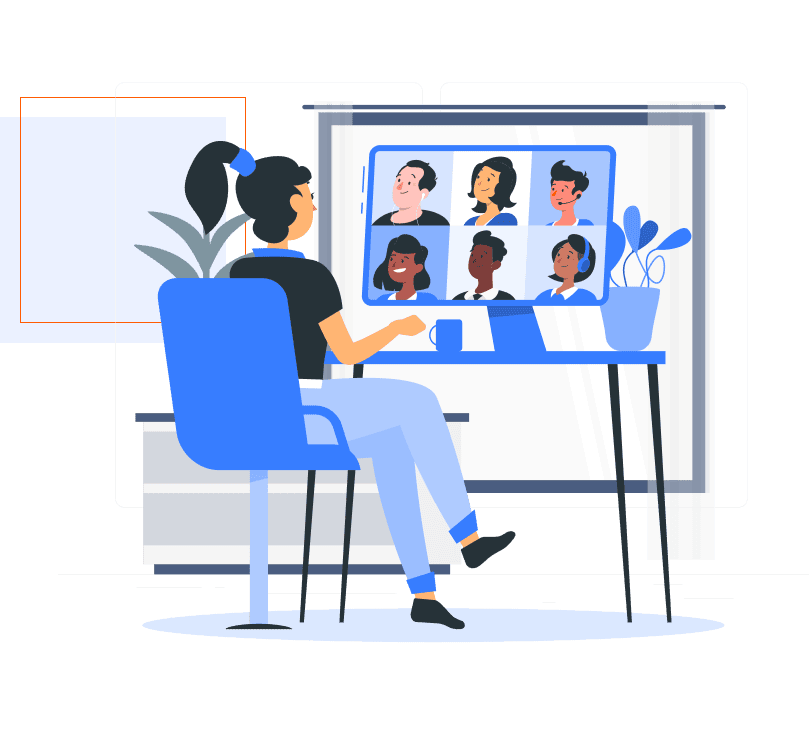
In Salesforce Marketing Cloud (SFMC), data automation doesn’t stop with importing files — sometimes you need to export data from Marketing Cloud to external systems. That’s where the Outbound File Transfer Activity comes in.
In this detailed Peoplewoo Skills guide, we’ll explain what Outbound File Transfer Activity is, how it works, and how you can use it to send data securely to your company’s SFTP or third-party platforms.
What is Outbound File Transfer Activity?
Outbound File Transfer Activity in Salesforce Marketing Cloud is used to move or copy data files from your Enhanced FTP (SFTP) location in SFMC to an external SFTP server. It’s typically used after data has been extracted, filtered, or transformed within Automation Studio.
This process ensures that your organization can share customer or campaign data securely with external systems such as CRMs, analytics platforms, or reporting tools.
Watch Our Video Tutorial
Key Components of File Transfer Activity
| Component | Description |
|---|---|
| Activity Type | Defines whether it’s an inbound (import) or outbound (export) file transfer. |
| Source Location | The location of the file in your SFMC Enhanced FTP folder. |
| Destination Location | The target FTP/SFTP location where the file will be sent. |
| File Action | Move, Copy, Encrypt, or Decrypt depending on configuration. |
| Notification | Optionally notify users via email upon success or failure. |
Difference Between Inbound and Outbound File Transfer
| Feature | Inbound File Transfer | Outbound File Transfer |
|---|---|---|
| Purpose | Import external data into SFMC | Export SFMC data to external systems |
| Direction | External → SFMC | SFMC → External |
| Use Case | Customer uploads daily leads | Export campaign performance reports |
| Common Tools Used | Import File Activity + File Drop | Data Extract Activity + File Transfer |
How to Configure Outbound File Transfer Activity (Step-by-Step)
- Go to Automation Studio → Activities → File Transfer.
- Click New File Transfer Activity.
- Choose Outbound File Transfer as the type.
- Select the Source File Location (usually Enhanced FTP).
- Specify the Destination SFTP Location and credentials.
- Choose the File Action (Move or Copy).
- Optionally enable File Encryption for secure transfers.
- Save the activity and include it in your Automation Workflow (after Data Extract Activity).
Real-Life Example: Exporting Daily Campaign Report
Let’s say your marketing team needs a daily export of email campaign engagement data (opens, clicks, bounces) to your company’s analytics server.
- First, use a Data Extract Activity to generate a CSV report from your Data Extension.
- The file is saved automatically in your Enhanced FTP Export folder.
- Next, configure an Outbound File Transfer Activity to move that file from SFMC to your company’s external SFTP server.
- This can be automated daily using Automation Studio.
With this setup, your analytics team can automatically receive updated marketing performance data every morning — without any manual file handling.
Best Practices for Outbound File Transfer
- Always ensure your destination SFTP credentials and paths are correct before scheduling.
- Use Encryption (PGP/GPG) for transferring files with sensitive data.
- Combine with Data Extract Activity for automated report generation.
- Schedule the activity during off-peak hours to optimize performance.
- Test the automation manually before enabling it for production workflows.
Start Your Salesforce Marketing Cloud Career Today
Join hundreds of successful learners at Peoplewoo Skills and build a rewarding career in marketing automation and CRM consulting.
Why Learn SFMC with Peoplewoo Skills?
- Certified instructors with real industry experience
- Live training with 4 months of access to practice environments
- Certification and interview preparation support
- Capstone projects and real-life use cases
- Beginner-friendly training structure
- Free demo class to help you get started
Frequently Asked Questions (FAQ)
Conclusion
The Outbound File Transfer Activity in Salesforce Marketing Cloud is essential for exporting, encrypting, and securely sharing data with external systems. When combined with Data Extract and Automation Studio, it ensures seamless data distribution for analytics, compliance, and partner integrations.
Mastering this feature helps you automate end-to-end data workflows, improve marketing efficiency, and maintain data security — all core skills for a Salesforce Marketing Cloud professional.
More SFMC Resources
Start your SFMC journey today — join our Live Training or learn at your own pace with our Udemy Course.
Need help? Chat with us on WhatsApp anytime.
Learn. Practice. Get Certified. Succeed with Peoplewoo Skills.

