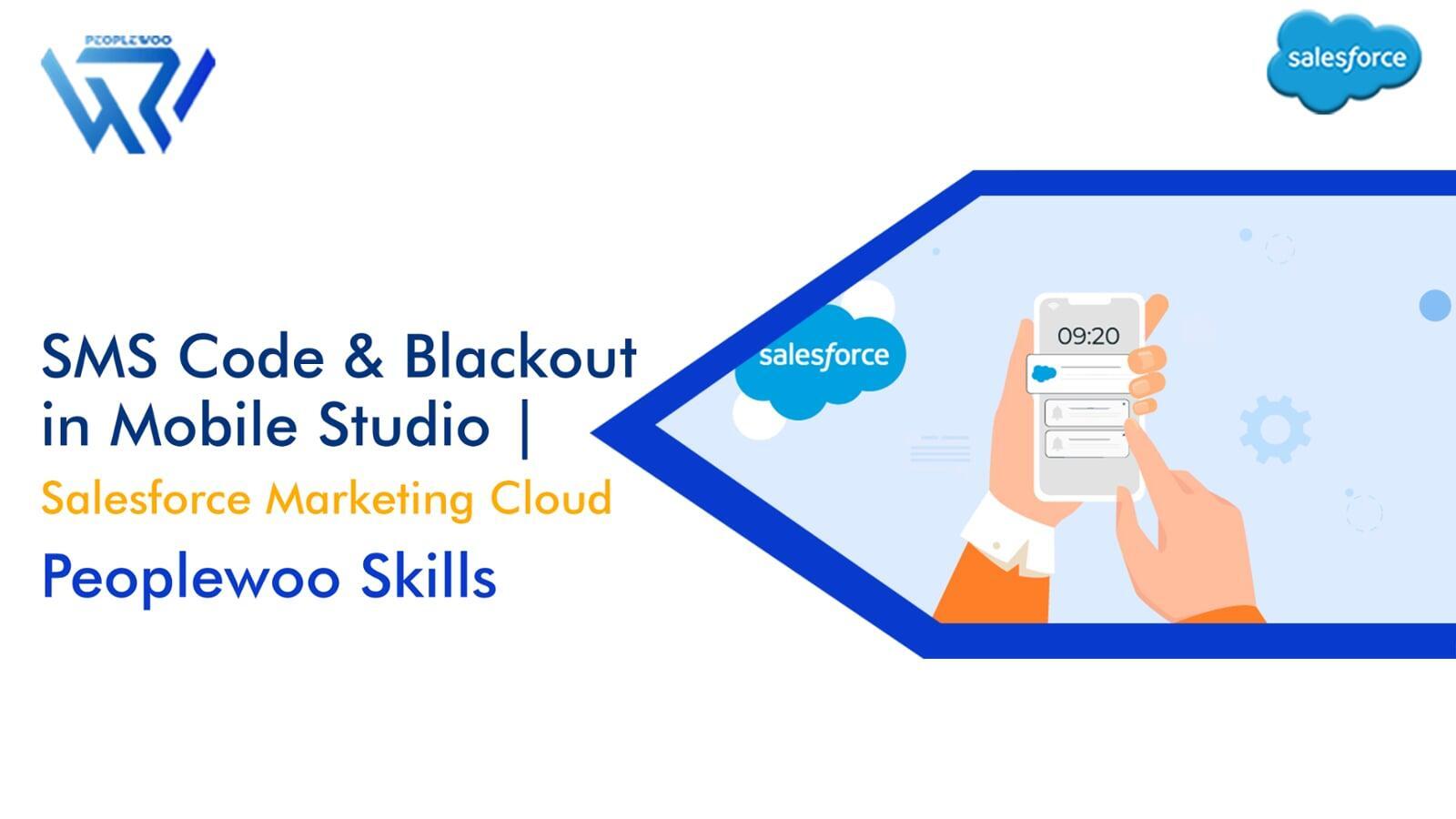
SMS marketing is one of the most direct and effective ways to communicate with customers. However, compliance, timing, and message delivery rules are critical for maintaining trust and regulatory standards. Salesforce Marketing Cloud (SFMC) Mobile Studio provides features like SMS Codes and Blackout Windows to help marketers send messages safely and effectively.
In this guide, we’ll explore what SMS Codes and Blackout settings are, how to configure them, and why they are essential for maintaining compliance in your Salesforce Marketing Cloud setup.
What is Mobile Studio?
Mobile Studio in Salesforce Marketing Cloud is a suite of tools that allows you to manage mobile messaging channels, including SMS (Short Message Service), MMS (Multimedia Messaging Service), and push notifications. It connects directly with your CRM data, ensuring your customers receive targeted and relevant updates.
Mobile Studio consists of three main components:
- MobileConnect – For SMS and MMS messaging.
- MobilePush – For app-based push notifications.
- GroupConnect – For chat apps like Facebook Messenger and LINE.
Watch Our Video Tutorial
What is an SMS Code in Salesforce Marketing Cloud?
An SMS Code is a unique phone number (short or long) used by organizations to send and receive text messages within Salesforce Marketing Cloud’s MobileConnect module.
This code acts as your brand’s identity in SMS communication — customers will see this number as the sender when they receive messages from your business.
| Type | Description | Use Case |
|---|---|---|
| Short Code | A 5–6 digit number approved for mass messaging and marketing campaigns. | Promotional SMS, alerts, notifications (e.g., 54321). |
| Long Code | A 10-digit number typically used for transactional or 1-to-1 communication. | Two-way messages, service updates, or customer responses. |
In SFMC, each business unit can be assigned one or multiple codes depending on region, campaign type, and carrier availability.
How to Configure SMS Codes in Mobile Studio
- Navigate to MobileConnect in Salesforce Marketing Cloud.
- Select Administration → Codes.
- Click Add Code and choose your code type — Short or Long Code.
- Associate the code with a country (e.g., +91 for India, +1 for USA).
- Define the Sender Profile and Keyword(s) for inbound campaigns.
- Save and test the code by sending a test message to a verified subscriber.
Pro Tip: Always verify carrier approval before activating a short code to ensure it’s ready for production use.
What is a Blackout Window in Salesforce Marketing Cloud?
A Blackout Window is a time period during which Salesforce Marketing Cloud prevents sending SMS messages to subscribers. It ensures that your brand complies with regional communication laws and maintains customer convenience by avoiding messages during inappropriate hours.
| Setting | Description | Example |
|---|---|---|
| Start Time | The time when message sending restrictions begin. | 10:00 PM |
| End Time | The time when messages can resume. | 7:00 AM |
| Applicable Region | Configured by country or local timezone to follow regional rules (e.g., TRAI for India). | IST (India), EST (USA) |
During blackout hours, SFMC automatically holds queued messages and delivers them once the restriction period ends.
Why Are Blackout Windows Important?
- Regulatory Compliance: Avoid fines or penalties from authorities like TRAI, FCC, or GDPR regulators.
- Customer Respect: Prevent sending messages at odd hours (like 2 AM) which could frustrate recipients.
- Deliverability: Ensures optimal delivery time when customers are active.
- Brand Trust: Maintains your brand’s professional reputation.
Real-Life Example
Let’s say your company operates in both India and the USA. You configure:
- For India: Blackout from 9:00 PM – 9:00 AM (IST)
- For USA: Blackout from 10:00 PM – 8:00 AM (EST)
If your marketing automation triggers a campaign at 10:30 PM IST, Salesforce Marketing Cloud will automatically queue the message and deliver it after 9:00 AM IST.
Best Practices for SMS Codes & Blackout Configuration
- Always register short codes with the relevant telecom authority.
- Use distinct codes for marketing and transactional messages.
- Regularly review and update blackout times per country.
- Test your blackout logic during campaign setup using test contacts.
- Enable reporting in MobileConnect to monitor blocked or delayed sends.
Start Your Salesforce Marketing Cloud Career Today
At Peoplewoo Skills, we provide live, expert-led training on Salesforce Marketing Cloud — covering real-world use cases in Mobile Studio, Journey Builder, and Automation Studio. Our step-by-step guidance helps you master SMS, push, and mobile marketing automation.
Why Learn SFMC with Peoplewoo Skills?
- Certified instructors with real industry experience
- Live training with 4 months of access to practice environments
- Certification and interview preparation support
- Capstone projects and real-life use cases
- Beginner-friendly training structure
- Free demo class to help you get started
Frequently Asked Questions (FAQ)
Conclusion
Understanding and managing SMS Codes and Blackout Windows is essential for running compliant and customer-friendly SMS campaigns in Salesforce Marketing Cloud. These features not only ensure legal adherence but also enhance message timing, deliverability, and customer experience.
By mastering these Mobile Studio configurations, marketers can confidently manage global communication strategies while maintaining trust and engagement.
Join Peoplewoo Skills today and learn Salesforce Marketing Cloud hands-on from certified experts. Gain the skills you need to manage SMS campaigns, automation, and customer engagement effectively.
More SFMC Resources
Start your SFMC journey today — join our Live Training or learn at your own pace with our Udemy Course.
Need help? Chat with us on WhatsApp anytime.
Learn. Practice. Get Certified. Succeed with Peoplewoo Skills.

