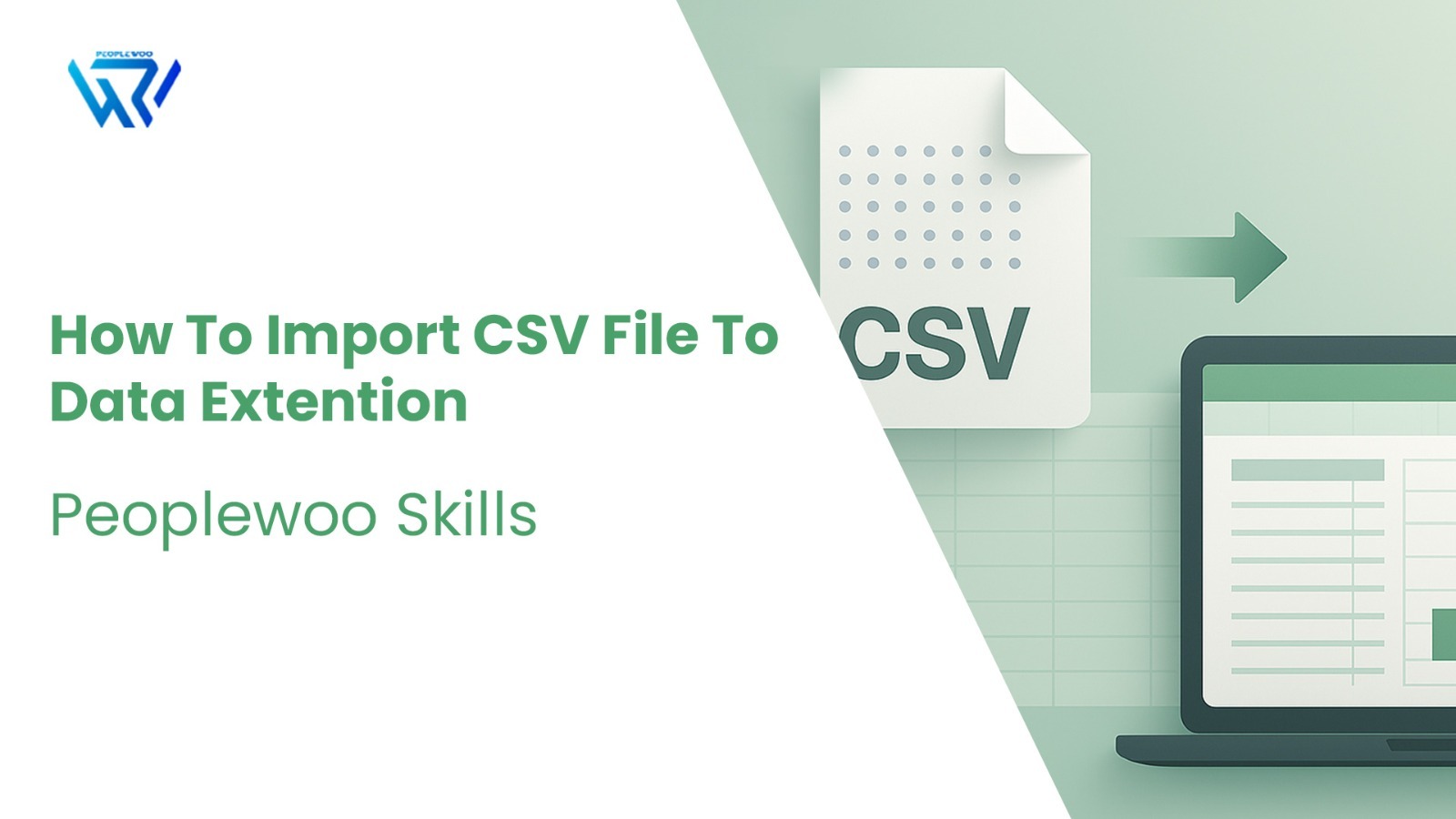
Importing CSV files into Data Extensions in Salesforce Marketing Cloud (SFMC) is one of the most common and essential tasks for marketers and data managers. It allows you to load large amounts of subscriber or customer data for segmentation, automation, and personalized campaigns.
In this step-by-step guide from Peoplewoo Skills, you’ll learn how to properly import CSV files into Data Extensions, ensure clean data mapping, and avoid common pitfalls that can affect your automation workflows or campaign accuracy.
What Is a Data Extension in SFMC?
A Data Extension (DE) is a table within Salesforce Marketing Cloud where you can store structured data such as subscriber information, campaign interactions, or product details. Data Extensions are flexible and can hold attributes beyond just email addresses — like age, country, or purchase date.
Why Import CSV to Data Extensions?
- Bulk update or add subscriber data.
- Automate recurring imports with FTP or Automation Studio.
- Keep customer data accurate and up to date.
Watch Our Full Tutorial Video
Step-by-Step: Import CSV File
- Log in to Salesforce Marketing Cloud.
- Navigate to Subscribers > Data Extensions.
- Select or create the target Data Extension.
- Click Records > Import.
- Upload your CSV file from your local machine.
- Map CSV fields to Data Extension fields accurately.
- Choose options like Add Only, Update Only, or Add & Update.
- Click Import to complete the process.
CSV File Format Tips
- Ensure headers in CSV match the Data Extension field names exactly.
- Use UTF-8 encoding to prevent special character issues.
- Validate the file before uploading to avoid import errors.
- Keep file size under 20MB for manual uploads.
- Use consistent date formats (e.g., YYYY-MM-DD) for easy mapping.
Field Mapping Example
| CSV Field | Data Extension Field | Data Type |
|---|---|---|
| First Name | FirstName | Text |
| Email Address | EmailAddress | |
| Subscribed | IsSubscribed | Boolean |
Use Case Example
Let’s say you’ve collected leads from a webinar registration form. You can export that data as a CSV file and import it directly into a Data Extension in SFMC. This enables you to:
- Trigger a Welcome Journey for new leads.
- Segment your audience for future events.
- Send personalized follow-ups or thank-you emails.
Automating CSV Imports
If you frequently receive new data, you can automate the CSV import process using Automation Studio:
- Upload your CSV to the designated SFTP folder.
- Create a new Automation with an Import File Activity.
- Configure field mapping, import type, and notification options.
- Schedule the automation to run daily or weekly.
This approach saves time and ensures your Data Extensions are always up to date without manual uploads.
Common Import Errors and Fixes
- Header mismatch: Ensure column names in your CSV match exactly with Data Extension field names.
- Invalid data type: Verify that text, date, or boolean values match the DE field configuration.
- Encoding issues: Always save the CSV in UTF-8 format.
- Duplicate primary keys: Check for duplicate SubscriberKey or unique ID values before importing.
Start Your Salesforce Marketing Cloud Career Today
Peoplewoo Skills offers expert-led Salesforce Marketing Cloud training that helps you master List Management, Segmentation, Automation, and Campaign Optimization.
🎓 Join Our Udemy Course or 🚀 Register for Live Training Demo and start building your career in Salesforce Marketing Cloud.
Why Learn SFMC with Peoplewoo Skills?
- Certified instructors with real industry experience
- Live training with 4 months of access to practice environments
- Certification and interview preparation support
- Capstone projects and real-life use cases
- Beginner-friendly training structure
- Free demo class to help you get started
Frequently Asked Questions (FAQ)
Conclusion
Importing CSV files into Data Extensions is one of the most practical ways to manage customer data in Salesforce Marketing Cloud. By following structured mapping, proper file formatting, and automation best practices, marketers can maintain clean and reliable datasets for all campaigns.
Mastering this process is a key skill for every SFMC professional, and with Peoplewoo Skills, you can gain hands-on experience in real-world data management and marketing automation
More SFMC Resources
Start your SFMC journey today — join our Live Training or learn at your own pace with our Udemy Course.
Need help? Chat with us on WhatsApp anytime.
Learn. Practice. Get Certified. Succeed with Peoplewoo Skills.
Visit www.peoplewoo.com

